Cmd Technology
Discover more detailed and exciting information on our website. Click the link below to start your adventure: Visit Best Website mr.cleine.com. Don't miss out!
Table of Contents
Decoding the Power of Cmd Technology: A Comprehensive Guide
Cmd, short for command-line interface, might sound intimidating, but it's a powerful tool that lies at the heart of many operating systems. Understanding Cmd technology unlocks a world of efficiency and control for both beginners and seasoned tech users. This article will delve into what Cmd is, its key functionalities, and how to harness its potential.
What is Cmd (Command Prompt)?
Cmd.exe, or simply Cmd, is a command-line interpreter application built into Windows operating systems. Unlike graphical user interfaces (GUIs) with their menus and icons, Cmd relies on text-based commands to interact with the computer. You type instructions, and the system executes them. This seemingly simple approach offers several advantages:
- Precision and Automation: Cmd allows for precise control over system functions, executing complex tasks with a single command. This is ideal for automation through batch scripts.
- Remote Access and Management: Administrators often use Cmd for remote system administration and troubleshooting.
- Troubleshooting: Cmd can be invaluable for diagnosing and resolving system issues, offering insights not always visible through a GUI.
- Advanced System Control: Cmd provides access to advanced system functions not easily available through the GUI.
Key Cmd Commands and Functionalities:
Cmd boasts a vast library of commands. Here are some essential ones:
-
dir(directory): Lists files and folders in the current directory. Adding switches like/w(wide) or/s(recursive) expands its functionality. For example,dir /w /slists all files and folders within the current directory and its subdirectories in a wide format. -
cd(change directory): Navigates between directories.cd ..moves up one level, whilecd \takes you to the root directory. -
copy: Copies files.copy source destinationis the basic syntax. You can also copy multiple files at once. -
move: Moves or renames files and folders. -
del(delete): Deletes files. Be cautious! Usedel /q(quiet) for batch deletion without confirmation. -
mkdir(make directory): Creates new folders. -
rmdir(remove directory): Deletes empty folders.rmdir /s /qdeletes folders and their contents without confirmation (use with extreme caution!). -
ipconfig: Displays network configuration information. Useful for troubleshooting network problems. -
ping: Tests network connectivity to a specific host. -
shutdown: Shuts down, restarts, or logs off the computer.shutdown /r /t 0forces an immediate restart. -
tasklist: Displays running processes. -
taskkill: Ends running processes. This requires caution and should be used with the process ID.
Beyond the Basics: Batch Scripts and More
Cmd's true power shines when combined with batch scripting (.bat files). These scripts automate complex sequences of commands, streamlining repetitive tasks. A simple batch script might look like this:
@echo off
dir
pause
This script suppresses command echoing, lists the directory contents, and then pauses, allowing you to review the output before the window closes.
Security Considerations
While Cmd is a powerful tool, it's crucial to use it responsibly. Misusing commands like del /q /s can lead to irreversible data loss. Always double-check your commands before executing them, particularly if you are using wildcards. Be wary of unknown or untrusted batch files.
Conclusion:
Cmd technology remains a vital component of Windows. While the GUI provides ease of use for many tasks, Cmd offers unparalleled control, precision, and automation capabilities. Mastering even the basic commands can significantly improve your efficiency and problem-solving skills when interacting with your computer. By understanding its potential and using it responsibly, you can unlock a new level of control over your Windows system.
Thank you for visiting our website wich cover about Cmd Technology. We hope the information provided has been useful to you. Feel free to contact us if you have any questions or need further assistance. See you next time and dont miss to bookmark.
Featured Posts
-
Inter Vs Como Sigue El Partido En Vivo
Dec 24, 2024
-
What We Learned Saints Packers Game
Dec 24, 2024
-
Palpites Benfica X Estoril 23 12 2024
Dec 24, 2024
-
Element Materials Technology Houston Tx
Dec 24, 2024
-
Walgreens Technology Dr
Dec 24, 2024
